HelpEGF User & Forum Participant Manual
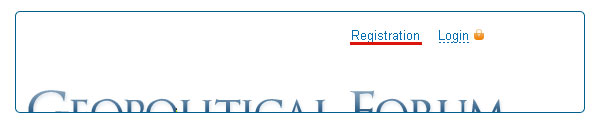
To be able to post your comments on the forum you first need to register on the website. Please note that anonymous comments are not allowed. In the top right-hand corner of the webpage you will find the Registration link, that will lead you to the registration page. You have to fill in all the fields of the Registration form and click <Submit>. Note: The link required to complete your registration will be sent to the In case following the registration you would not receive the confirmation Registration Confirmation 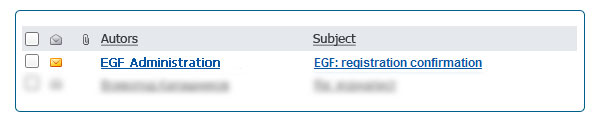
After the Registration form has been filled in, the confirmation Note: Until you have confirmed your registration you will not be able to get authorized on the website. The activation of your account and your authorization will be performed as soon as you follow the link provided in the confirmation Getting authorized on the website 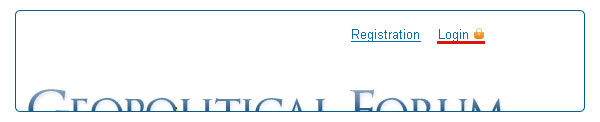
In order to get authorized on the website, please click <Login> in the top right-hand corner of the webpage. You need to enter both your Password Recovery 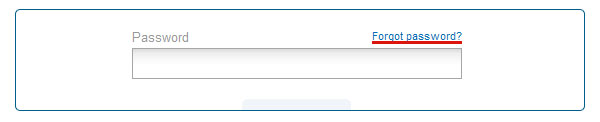
In case you have forgotten your password you can recover it. In the authorization window click <Forgot password?> and enter the Note: The link to recover your password can only be used once. To be able to recover your password again, you will have to go through the above procedure again. Forum participants’ Status
There is one more Status, that is of the Forum Moderator that is usually granted to the Forum Leaders and provides to the User a possibility to start a new Forum Discussion. 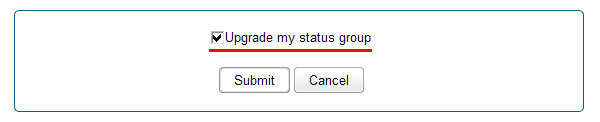
Note: Upon registration each User is automatically granted the status of the Forum Guest. To be able to upgrade your status you would need to fill in your profile in full and check the box «Upgrade my status group». Following this, your request will be sent to the Administrator of the Forum for review. Positive review will make new Status upgraded and a participant would be notified by mail. Profile Edit 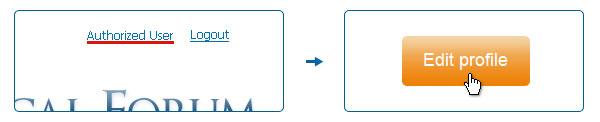
In order to edit profile you would need first to get registered on the website, and then following the link with your name and surname in the top right-hand corner of the webpage, click <Edit Profile>. In the Edit Profile form you will be able to change your password (it would require the current password to be entered into the relevant field). To request for the status update check the box «Update my status group». After the fields of the Form are filled in, click <Submit>. Note: The uploaded photos are automatically adapted by the system to the existing template having the square format. Therefore, the User is recommended to upload the photos in which the main composition is in the center of the frame. Participation in the Forum
Posting comments on the Forum 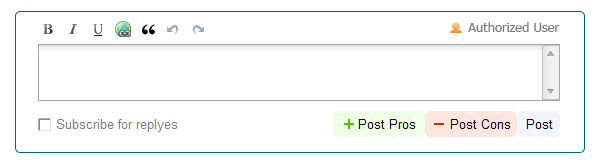
Post the text of your comment in the comments’ box. For your convenience the box for comments allows you formatting the text, i.e. putting it in bold, italic, underlining the selected text, inserting hyperlinks and citations. You can also express personal attitude towards the topic of the discussion by clicking on the relevant button when posting your comment: + Post Pros (positive); — Post Cons (negative); Post (neutral). Depending on your choice the comments will be attributed specific background colors. The number of comments posted on a specific topic can be seen under the description of the theses of the Forum. In order to cite the comment of another participant of the Forum, click <Quote> at the bottom of thereof. Your comment will be inserted into the relevant field together with the citation mark. Note: The text of the comment could not be modified after it has been posted. Therefore, it’s better to check the correctness of your comment beforehand. Reply to another participant’s comment 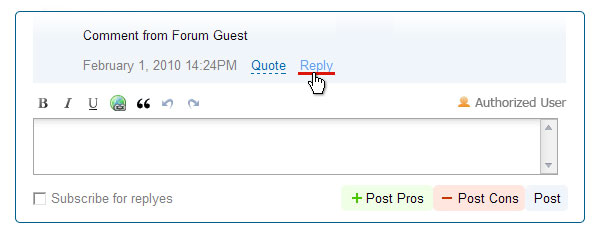
Forum comments could have a tree-like structure, i.e. a new discussion can be started by means of each new comment posted. In order to reply to one of the comments, you need to click <Reply>, following which the relevant comments’ box will be available right under the comment you would like to respond to. Your reply will be posted under the box containing the comment you have responded to. Forum comments Update New comments that have been posted since your last visit to the website are encircled with the deep-blue frame. On the right-hand side of the page there is a Circle Arrow Sign allowing the User to track new comments without refreshing the page. You can see the new comments by clicking on this Arrow Sign. The number of new comments is cited under this sign. By clicking on the number in the consecutive order you will be able to track each new comment one by one. |